Sample Flight: Frankfurt, Germany(EDDF) to Vienna, Austria(LOWW)
This sample description takes you on a flight from Frankfurt Germany to Vienna Austra this tutorial focuses on the manual flight plan entries ion the FMS from creating a flight plan from scratch to inserting SID's and STAR's. The flight plan for this route will be... EDDF NOMBO Y161 RIDAR UL605 EGG M749 FRE Q105 VENEN LOWW
· Load Lear45 (ISG P1000) Aircraft (see the Installing templates docs for more details in installing ISG1 in the lear45
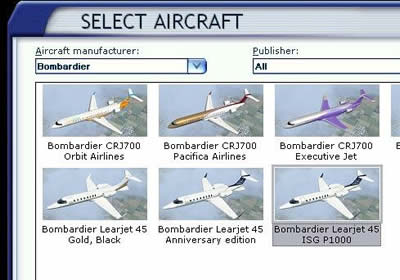
· Place your aircraft at Frankfurt Main Airport (EDDF)
· Go to the Views/ Instrument Panel menu, and select the 'ISG1 GNSXLS menu
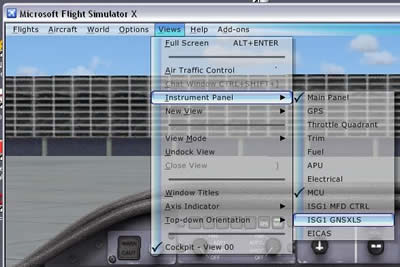
· On the GNSXLS FMS gauge click on the 'FPL' button. The list of available flight plans will display
· Click on the 'FPL' button until the end of the flight plan list is reached. Click on the LSK to the right of the empty item just below the last flight plan on the list
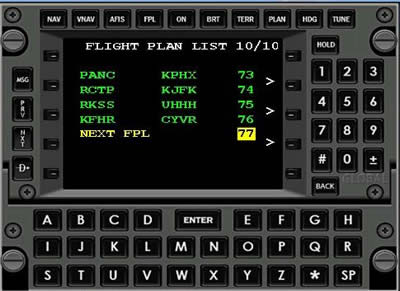
· The text 'NEXT FPL' will display in yellow. (Note you may need to press the LSK a second time as each LSK supports the line above it and below it)
· Press the 'Enter' button, the 'Flight Plan' page will display, and the first item will be highlighted as '******'.
· Using the keypad enter 'EDDF' for the departure airport and press the 'Enter' button
· The 'Database Wpt' page will display to verify the waypoint, press the 'Enter' button to insert this waypiont into the flight plan. The database wpt page displays everytime a new waypoint is attempted be entered inot the flight plan, so it will not be mentioned in the rest of this tutorial
· Using the keypad enter 'LOWW' for the destination airport and press the 'Enter' button

· Using the left LSK, higlight the destination (LOWW) as you now want to insert the remaining flight plan waypoints in front of the destination
· Enter 'NUMBO' as the next waypoint
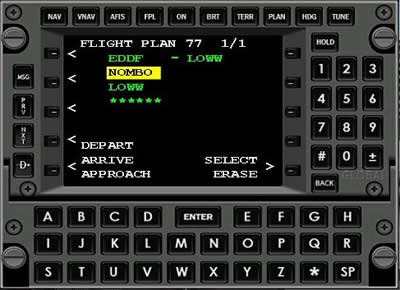
· Using the left LSK, go back and now highlight the 'NOMBO' item, this will be used as the anchor point to insert an airway segment
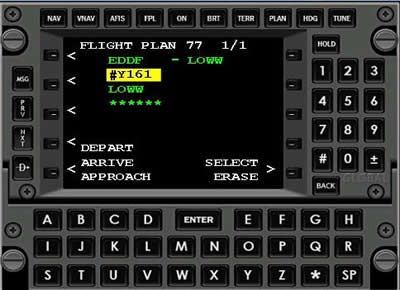
· Enter '#Y161', and press the 'Enter' button. The Airway page will display with the 'NOMBO' position highlighted followed by the surrounding airway waypoints in sequence
· Using the left LSK, highlight the 'RIDAR' item. It will highlight in yellow followed by a question mark '?'
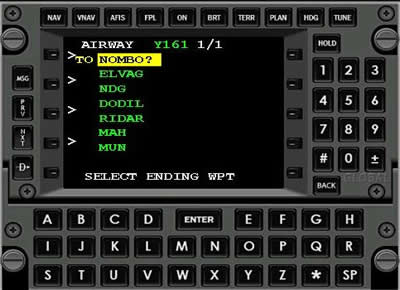
· Press the 'Enter' key to insert the selected Y161 airway segment into the flight plan
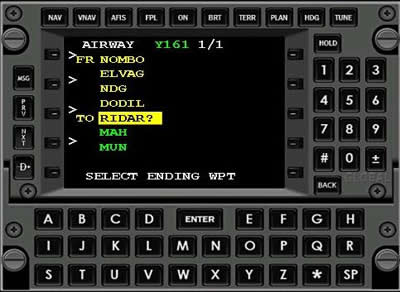
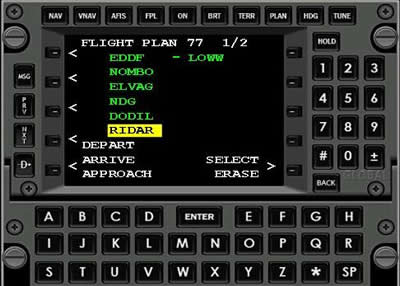
· Using the LSK highlight the 'RIDAR' item, and enter '#UL605', select the 'EGG' airway item, and press the 'Enter' button to insert this airway segment into the flight plan
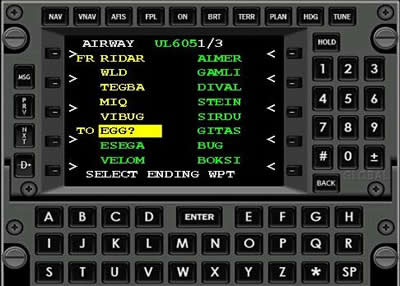
· Using the left LSK, highlight the 'EGG' item, enter '#Q105', and press the 'Enter' button. On the Airway page, select the 'VENEN' item and press the 'Enter' button to insert this airway segment into the flight plan
· Press the left LSK next to the text labeled 'SELECT', the 'text will highlight as 'SELECT?' then press 'Enter' to make this now the active flight plan
· The FMS will now display the new flight plan, also the MFD and the MCU will now display the new flight plan route
· For this route we'll use runway 25R as the departure runway , the steps below can be used to insert a SID into the flight plan
· Select the LSK next to the text 'DEPART', the text will highlight as 'DEPART?'. Press the 'Enter' button, the Departure page will display

· On the Departure page, press the right LSK next to 'Runway' , the list of available runways will display at the bottom. Use the left LSK to highlight runway 25R, then press the 'Enter' button. The Runway will display as 'RW25R'
· Press the right LSK next to the 'TRANSITION' label. All of the available transitions will display on the bottom. Use the LSK to highlight the NEKOM transition. This transitions list may span more than one page if it does , use the 'PRV,NXT' buttons on the right to change pages as is necessary. After selecting the transition press the 'Enter' button
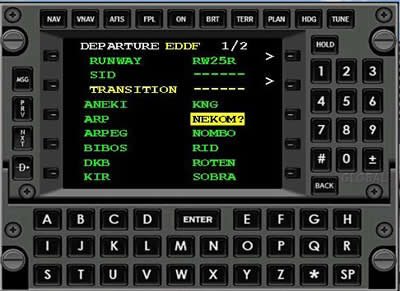
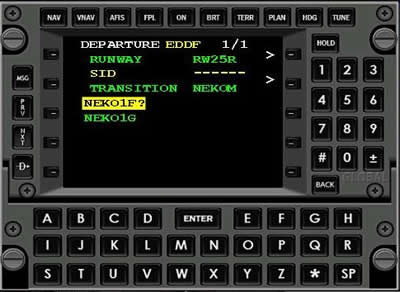
· The available SID's for the selected runway and transition will display. Select the 'NEKO1F' SID and press the 'Enter' button
· The waypoints for the selected SID will display and the 'SELECT?' text will be highlighted
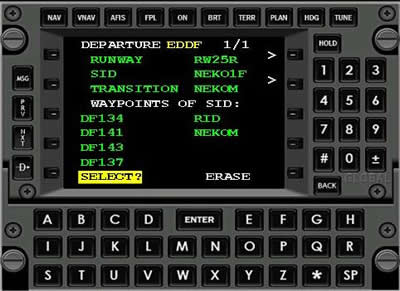
· Press the 'Enter' button to insert this SID procedure into the active Flight Plan. The MFD and MCU will display the updated flight plan

· The initial altitude will be 5000 ft, enter that via the ALT button on the glareshied
· When you are ready taxi, go to the MFD and decrease the display range to '0.5' via the range button on the bottom right of the MFD. When the range is 2.5 nm of less the departure airport runway configuration will display in red. You can use the runway display to show your aircraft's current relative piosition from your departure runway (25R), then taxi to 25R
· When arriving at runway 25R, takeoff and when able fly rwy hdg, and climb to 10,000 ft
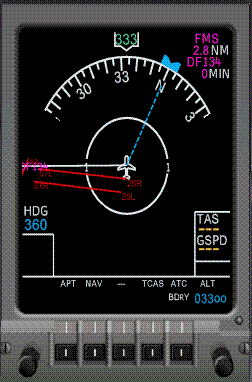
· When airborne and ready to turn on course... a) On the MCU click the 'LNAV' button b) Then go to the main autopilot console and push the 'HDG' button. When the autopilot is in HDG mode and the MCU is in LNAV mode the MCU will command the autopilot to fly the heading to the target flight plan waypoint. When the aircraft is within 4nm of the target wpt the MCU will automatically advance to the next flight plan waypoint. As long as LNAV is engaged and the autopilot is in heading mode the lateral route navigation is will be controlled by the MCU. In this case because the first waypoint (DF134) was less than 4nm from your position the MCU automatically switched to the next waypoint (DF141) when LNAV was engaged.

· When on course climb to 21,000 ft (FL210) and continue the flight plan route. 32) Inbound to the VIBUG waypoint, lets insert the arrival information. We will use runway 11, and the VENEN transition for the arrival into LOWW

· On the GNSXLS, go to the 'Active FPL' page, the press the LSK next to the 'ARRIVAL' label to highlight the 'ARRIVAL?' text. Press the 'Enter' button to display the arrival page
· The runway list should be displayed, if not select the right LSK next to the Runway line. Then select 'RW11' and press the Enter button
· Press the right LSK next to the 'Transition' line, and select the VENOM' transition (use the PRV/NXT buttons keys to scroll though the transition pages as needed)
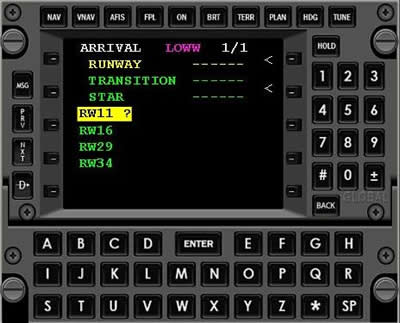
· Because there is only one STAR (at the time of this writing) for the VENOM transitions for Rwy 11 the VENE1W STAR is selected automatically and the list of Star waypoints are displayed with the 'SELECT?' text highlighted in yellow on the bottom
· Press the 'Enter' button to insert the Star into the flight plan
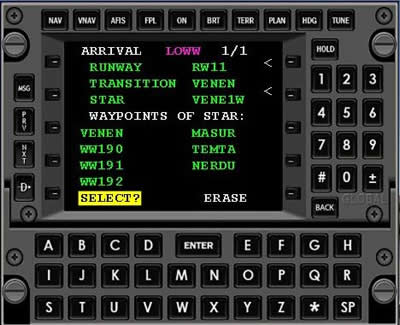
· Approaching the VENEM waypoint, on the MFD you should be able to see the position of the TOD (in gold). On reaching the TOD point begin a descent to 8000 ft. The TOD display is a floting display it will adjust its position to show whether you are above or below the current descent path


· On the MFD if you are above the flight descent path the gold TOD circle will be displayed above the plane. If you are below the path the gold TOD circle will be displayed below the plane symbol. If the aircraft is current on the descent path the gold TOD circle will be display in the center of the plane symbol (where the wings meet the fuselage.
  
· Above Descent Path On Descent Path Below Descent Path Adjust your aircraft's descent speed/descent rate as is necessary to stay on the descent path. 37) While in descent , lets plan for the approach. We will arrive on runway 11 ILS approach. On the MCU, press the 'APT' button, the runways for the arrival airport will display. Use the 'Prev/Next' buttons to scroll the cursor to runway 11. The press the 'Enter' key, the runway line will highlight in gold.

· When the Enter Key is pressed, in addition of highlighting the runway info in gold, an green approach and pattern display is shown on the MFD. Also the OBS and Freq for the approach is set automatically

· When 13nm inbound to NERDU, press the LNAV button to toggle off the LNAV mode. Turn the hdg select to a heading that will go to the intercept point shown on the approach display (at the 'V' position). It should be approximate heading 130, and start your descent to 4000 feet. Flying towards the intercept point will insure you intercept at or less than a 30 degree angle. Don't forget to 'APP' mode on the glareshield the aproach, adjust your airspeed as appropriate and intercept the localizer at 4000 ft. Fly the approach the rest of the way and land on rwy 11 at Vienna.

· Note the similatory between CDI on the the Lear PFD's HSI and the approach display on the ISG1 MFD.
|
