Sample Flight: Oklahoma City to Dallas
This sample description takes you on a flight from Oklahoma City to Dallas to demonstrate
the use of the ISG1 product within the default FS9 LearJet.
· Load Lear45 (ISG P1000) Aircraft (see the Installing templates docs for more details in installing ISG1 in the lear45).
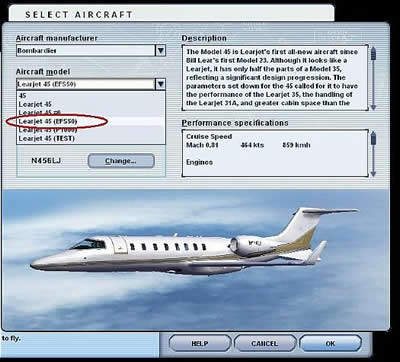
· Place your aircraft at Oklahoma City Airport (KOKC)
· Go to the Views/ Instrument Panel menu, and select the 'ISG1 MCU item'
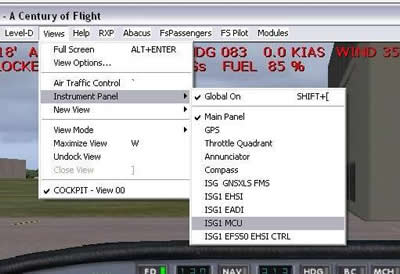
· On the MCU gauge click on the 'FPLN button.
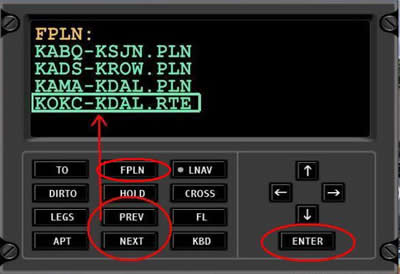
· The list of available flight plans will display.
· Click on the 'Next' button until the cursor scrolls down to the
'KOKC-KDAL.RTE' list item.Use the 'PREV' button if you need to scroll upwards
on the list.
· Press the 'Enter' button on the MCU to load the selected Flight Plan (KOKC-KDAL).
The MCU will switch to the 'TO' page, showing the next target waypoint (IRW), the distance
and brg you currently are from it.
Also note the Fuel value has changed to something at or slightly above 3066 lbs. When the
flight plan is loaded and fuel information is included the fuel will be loaded automatically
(note: the fuel loading feature requires FSUIPC).

· When you are ready for taxi, taxi to runway 17R.
· In the center of the panel is the P1000 MFD. On the knob on the lower right, click on the
left side of that knob to decrease the MFD display range until the dislay range reads 0.5 (0.5 nm).
You will then see a display of OKC airport runway configuration.

· Find runway 17R on the display to runway 17R. You can use the airport runway config dislay to see
where you are in relation to the runway 17R.
· When arriving at runway 17R, takeoff and fly rwy hdg, and climb to 10,000 ft.
· When airborne and ready to turn on course...
a) On the MCU click the 'LNAV' button
b) Then go to the main autopilot console and push the 'HDG' button.
When the autopilot is in HDG mode and the MCU is in LNAV mode the MCU will command the autopilot to
fly the heading to the target flight plan waypoint. When the aircraft is within 4nm of the target wpt
the MCU will automatically advance to the next flight plan waypoint. As long as LNAV is engaged the
lateral route navigation is will be controlled by the MCU.
In this case because the first waypoint (IRW) was less than 4nm from your position the MCU
automatically switched to the next waypoint (HAVAK) when LNAV was engaged.
· When on course climb to 21,000 ft (FL210) and continue the flight plan route.
· On reaching the 'ADM' its time to plan our initial descent.

· Our initial descent will be to cross the 'FINGR' intersection at 9,000 ft.
· Go to the MCU , and press the 'CROSS' button. This will take you to the 'Legs' page
but the message at the bottom will read 'CROSS XYZ at 00000'.
· Use the Prev, and 'Next' buttons to scroll though the flight plan waypoints on the legs page
until the FINGR waypoint is surrounded by the select bar. The message should now read 'CROSS FINGR at 00000'.
· Now use the up arrow key on the right side of the MCU, above the Enter' key. Use the arrow key
to move the altitude to 9,000. The message whould now read 'CROSS FINGR at 9000'.

· When the message reads 'CROSS FINGR at 9000', then press the 'ENTER' key on the MCU.
· Look back on the P1000 MFD, and you should see that the gold TOD marker ([TOD] symbol with a gold filled circle)
has moved. also there is now a gold BOD marker with the label [9000] next to the FINGR waypoint.

· When gold TOD circle is over the Center of the aircraft sybol on the MFD , start your descent for 9000.

· The gold TOD circle is a floating circle. If you are above the descent path the gold circle will
be shown below the center of the aircraft symol. If you are below the descent path the gold circle
will be shown above the center of the aircraft symbol. You should adjust your airspeed and descent
rate acordingly to have the gold circle show at or just above the center of the aircraft symbol. This
will ensure you cross FINGR at 9,000 ft.
· Ok while in descent , lets plan for our approach. We will arrive on runway 31R ILS approach.
· Go to the MCU and press the 'APT' button. The APT page shows a list of available runways etc.
· Use the Prev/Next buttons to move the cursor down to the 31R line. Then press the 'ENTER' button.
· The '31R' line is now highlighted, meaning this is the active approach in the MCU.
· Upon reaching the FINGR intersection, the TOD display will switch back to showing the TOD position for the
arrival airport.
· When reaching FINGR, turn off LNAV, and turn to a heading of 180, and descend to 3000 ft.

· Now look down at the MFD, and you will see that the approach display is showing (in green) with the standard
traffic pattern display for runway 31R. Notice also on your Nav1 radio, and you Nav1 OBI, the freq and course
for the ILS have been set for you.
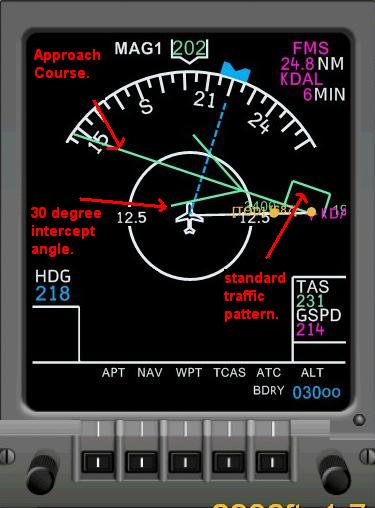
· The 180 heading will take us to the angled lines out from the approach course. Those are lines that extend out
30 degrees from the approach course. You simply have to fly inside the area between that angled line and the
approach course to intercept the localizer at a 30 degree angle or less.
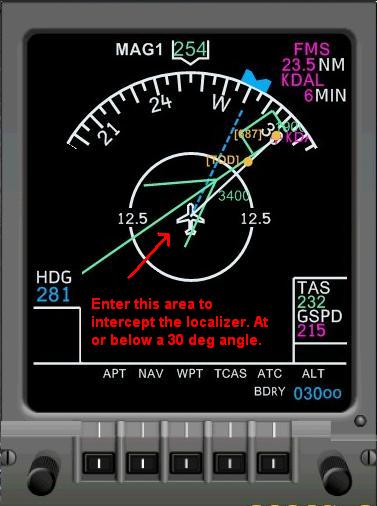
· When reaching the angled line turn to fly between the angled line and the approach (approaximate heading 280).
Then turn on the 'APP' mode on your autopilot to fly the ILS approach.

· This image displays both the Lear HSI and the ISG MFD showing ther aircraft is established on the localizer.
Also look at the top of the MCU next to the target wpt id (KDAL) it now displays the elevation of the the
destination.

· When you have landed at Dallas Love, zoom in the view on the MFD to 0.5 to see the destination airport runway
configuration. Highlighting the runway you just landed on 31R in yellow.
|
